NextCloud Hub 20 Installation
Install on Ubuntu 20.04 + nginx 7.4-fpm + php7.4 + mariadb
Before you begin
I definitely disagree with upgrade method for the next version of nextcloud, especially for the version 20 from earlier. It is totally disaster. I’ve spent too many hours to make it work properly but failed especially for the preview generator. You’d better choose clean install and copy data from old one with rsync or attach data disk if you’d already have separated disk for data.
Hope this guide helps someone who got the headache or who want to avoid the problem while installing Nextcloud.
Step 1 - Install nginx php mariadb
apt upgrade && apt update
apt list --upgradable
apt upgrade
reboot
apt update
sudo apt install nginx -y
systemctl start nginx
systemctl enable nginx
systemctl status nginx
apt install php-fpm php-curl php-cli php-mysql php-gd php-common php-xml php-json php-intl php-pear php-imagick php-dev php-common php-mbstring php-zip php-soap php-bz2 -y
sudo apt install mariadb-server -yEdit both php.ini files
cd /etc/php/7.4/
vim fpm/php.ini
vim cli/php.iniUncomment and set it like below
date.timezone = Asia/Seoul
cgi.fix_pathinfo=0
memory_limit = 1024MEdit www.conf
vim fpm/pool.d/www.confUncomment like below
env[HOSTNAME] = $HOSTNAME
env[PATH] = /usr/local/bin:/usr/bin:/bin
env[TMP] = /tmp
env[TMPDIR] = /tmp
env[TEMP] = /tmprestart php and check status
systemctl restart php7.4-fpm
systemctl enable php7.4-fpm
ss -xa | grep php
systemctl status php7.4-fpmStep 2 - Setting Up MariaDB
MariaDB service enable
systemctl start mariadb
systemctl enable mariadb
systemctl status mariadbSet MariaDB root password
mysql_secure_installation
Enter current password for root (enter for none): Press Enter
Set root password? [Y/n] Y
Remove anonymous users? [Y/n] Y
Disallow root login remotely? [Y/n] Y
Remove test database and access to it? [Y/n] Y
Reload privilege tables now? [Y/n] YCreate database
mysql -u root -pDo NOT use the SAME password. You make your own with complexity.
create database nextcloud_db;
create user nextclouduser@localhost identified by 'Nextclouduser421@';
grant all privileges on nextcloud_db.* to nextclouduser@localhost identified by 'Nextclouduser421@';
flush privileges;
exitStep 3 - Set SSL certificate with Letsencrypt
Before you begin, you should make sure your server is allowed inbound 80,443.
sudo apt install certbot -y
systemctl stop nginx
certbot certonly --standalone -d cloud.towhereim.comStep 4 - Download NextCloud
sudo apt install wget unzip zip -y
cd /var/www/
wget -q https://download.nextcloud.com/server/releases/latest.zip
unzip -qq latest.zip
sudo chown -R www-data:www-data /var/www/nextcloudStep 5 - Configure Nginx Virtual Host for Nextcloud
cd /etc/nginx/sites-available/
vim nextcloudModify and Insert below
upstream php-handler {
#server 127.0.0.1:9000;
server unix:/var/run/php/php7.4-fpm.sock;
}
server {
listen 80;
listen [::]:80;
server_name cloud.towhereim.com;
# enforce https
return 301 https://$server_name:443$request_uri;
}
server {
listen 443 ssl http2;
listen [::]:443 ssl http2;
server_name cloud.towhereim.com;
# Use Mozilla's guidelines for SSL/TLS settings
# https://mozilla.github.io/server-side-tls/ssl-config-generator/
# NOTE: some settings below might be redundant
ssl_certificate /etc/letsencrypt/live/cloud.towhereim.com/fullchain.pem;
ssl_certificate_key /etc/letsencrypt/live/cloud.towhereim.com/privkey.pem;
# Add headers to serve security related headers
# Before enabling Strict-Transport-Security headers please read into this
# topic first.
#add_header Strict-Transport-Security "max-age=15768000; includeSubDomains; preload;" always;
#
# WARNING: Only add the preload option once you read about
# the consequences in https://hstspreload.org/. This option
# will add the domain to a hardcoded list that is shipped
# in all major browsers and getting removed from this list
# could take several months.
add_header Referrer-Policy "no-referrer" always;
add_header X-Content-Type-Options "nosniff" always;
add_header X-Download-Options "noopen" always;
add_header X-Frame-Options "SAMEORIGIN" always;
add_header X-Permitted-Cross-Domain-Policies "none" always;
add_header X-Robots-Tag "none" always;
add_header X-XSS-Protection "1; mode=block" always;
# Remove X-Powered-By, which is an information leak
fastcgi_hide_header X-Powered-By;
# Path to the root of your installation
root /var/www/nextcloud;
location = /robots.txt {
allow all;
log_not_found off;
access_log off;
}
# The following 2 rules are only needed for the user_webfinger app.
# Uncomment it if you're planning to use this app.
#rewrite ^/.well-known/host-meta /public.php?service=host-meta last;
#rewrite ^/.well-known/host-meta.json /public.php?service=host-meta-json last;
# The following rule is only needed for the Social app.
# Uncomment it if you're planning to use this app.
#rewrite ^/.well-known/webfinger /public.php?service=webfinger last;
location = /.well-known/carddav {
return 301 $scheme://$host:$server_port/remote.php/dav;
}
location = /.well-known/caldav {
return 301 $scheme://$host:$server_port/remote.php/dav;
}
# set max upload size
client_max_body_size 512M;
fastcgi_buffers 64 4K;
# Enable gzip but do not remove ETag headers
gzip on;
gzip_vary on;
gzip_comp_level 4;
gzip_min_length 256;
gzip_proxied expired no-cache no-store private no_last_modified no_etag auth;
gzip_types application/atom+xml application/javascript application/json application/ld+json application/manifest+json application/rss+xml application/vnd.geo+json application/vnd.ms-fontobject application/x-font-ttf application/x-web-app-manifest+json application/xhtml+xml application/xml font/opentype image/bmp image/svg+xml image/x-icon text/cache-manifest text/css text/plain text/vcard text/vnd.rim.location.xloc text/vtt text/x-component text/x-cross-domain-policy;
# Uncomment if your server is build with the ngx_pagespeed module
# This module is currently not supported.
#pagespeed off;
location / {
rewrite ^ /index.php;
}
location ~ ^\/(?:build|tests|config|lib|3rdparty|templates|data)\/ {
deny all;
}
location ~ ^\/(?:\.|autotest|occ|issue|indie|db_|console) {
deny all;
}
location ~ ^\/(?:index|remote|public|cron|core\/ajax\/update|status|ocs\/v[12]|updater\/.+|oc[ms]-provider\/.+)\.php(?:$|\/) {
fastcgi_split_path_info ^(.+?\.php)(\/.*|)$;
set $path_info $fastcgi_path_info;
try_files $fastcgi_script_name =404;
include fastcgi_params;
fastcgi_param SCRIPT_FILENAME $document_root$fastcgi_script_name;
fastcgi_param PATH_INFO $path_info;
fastcgi_param HTTPS on;
# Avoid sending the security headers twice
fastcgi_param modHeadersAvailable true;
# Enable pretty urls
fastcgi_param front_controller_active true;
fastcgi_pass php-handler;
fastcgi_intercept_errors on;
fastcgi_request_buffering off;
}
location ~ ^\/(?:updater|oc[ms]-provider)(?:$|\/) {
try_files $uri/ =404;
index index.php;
}
# Adding the cache control header for js, css and map files
# Make sure it is BELOW the PHP block
location ~ \.(?:css|js|woff2?|svg|gif|map)$ {
try_files $uri /index.php$request_uri;
add_header Cache-Control "public, max-age=15778463";
# Add headers to serve security related headers (It is intended to
# have those duplicated to the ones above)
# Before enabling Strict-Transport-Security headers please read into
# this topic first.
#add_header Strict-Transport-Security "max-age=15768000; includeSubDomains; preload;" always;
#
# WARNING: Only add the preload option once you read about
# the consequences in https://hstspreload.org/. This option
# will add the domain to a hardcoded list that is shipped
# in all major browsers and getting removed from this list
# could take several months.
add_header Referrer-Policy "no-referrer" always;
add_header X-Content-Type-Options "nosniff" always;
add_header X-Download-Options "noopen" always;
add_header X-Frame-Options "SAMEORIGIN" always;
add_header X-Permitted-Cross-Domain-Policies "none" always;
add_header X-Robots-Tag "none" always;
add_header X-XSS-Protection "1; mode=block" always;
# Optional: Don't log access to assets
access_log off;
}
location ~ \.(?:png|html|ttf|ico|jpg|jpeg|bcmap)$ {
try_files $uri /index.php$request_uri;
# Optional: Don't log access to other assets
access_log off;
}
}Make soft link
ln -s /etc/nginx/sites-available/nextcloud /etc/nginx/sites-enabled/
nginx -tRestart nginx, php
systemctl restart nginx
systemctl restart php7.4-fpmOpen browser, type your domain and set it up
Step 6. MP4, Office file Preview Generator
Install and enable PreviewGenerator App on your NextCloud Website
Install LibreOffice ffmpeg ImageMagick GhostScript
apt install libreoffice libreoffice-l10n-de libreoffice-help-de -y
apt install ffmpeg imagemagick ghostscript -yAppend to nextcloud config.php
vim /var/www/nextcloud/config/config.phpappend right before the last line
'preview_libreoffice_path' => '/usr/bin/libreoffice',
'enable_previews' => true,
'enabledPreviewProviders' =>
array (
0 => 'OC\\Preview\\TXT',
1 => 'OC\\Preview\\MarkDown',
2 => 'OC\\Preview\\OpenDocument',
3 => 'OC\\Preview\\PDF',
4 => 'OC\\Preview\\MSOffice2003',
5 => 'OC\\Preview\\MSOfficeDoc',
6 => 'OC\\Preview\\PDF',
7 => 'OC\\Preview\\Image',
8 => 'OC\\Preview\\Photoshop',
9 => 'OC\\Preview\\TIFF',
10 => 'OC\\Preview\\SVG',
11 => 'OC\\Preview\\Font',
12 => 'OC\\Preview\\MP3',
13 => 'OC\\Preview\\Movie',
14 => 'OC\\Preview\\MKV',
15 => 'OC\\Preview\\MP4',
16 => 'OC\\Preview\\AVI',
),Modify ImageMagick policy
vi /etc/ImageMagick-6/policy.xmlmodify the last lines with below
<policy domain="coder" rights="read/write" pattern="PS" />
<policy domain="coder" rights="read/write" pattern="PS2" />
<policy domain="coder" rights="read/write" pattern="PS3" />
<policy domain="coder" rights="read/write" pattern="EPS" />
<policy domain="coder" rights="read/write" pattern="PDF" />
<policy domain="coder" rights="read/write" pattern="XPS" />To prevent error like .cache/dconf permission denied, you should make .cache folder
cd /var/www
mkdir .cache
chown www-data:www-data .cacherestart services
service nginx restart && service php7.4-fpm restartGo to your Nextcloud web site and check if File Tab > mp4 and pdf files` thumbnails are shown like below.
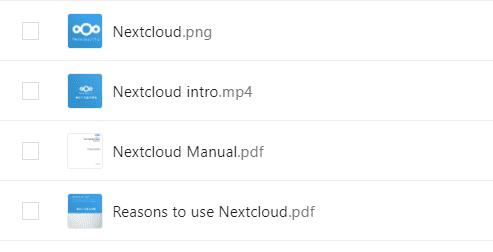
First Run
sudo -u www-data php /var/www/nextcloud/occ preview:generate-all -vvvAdd to Crontab
crontab -u www-data -eadd below at the bottom
*/10 * * * * php /var/www/nextcloud/occ preview:pre-generate -vvvStep 7. Tunning
Security : Strict-Transport-Security
vim /etc/nginx/sites-available/nextclouduncomment below (there are two lines to uncomment)
add_header Strict-Transport-Security "max-age=15768000; includeSubdomains; preload";Database index
sudo -u www-data php /var/www/nextcloud/occ db:add-missing-indicesInstall php module
apt install php7.4-bcmath php7.4-gmpRedis Cache
apt install php-apcu redis-server php-redis -y
vim /etc/redis/redis.confuncomment below
unixsocket /var/run/redis/redis.sock
unixsocketperm 770add user www-data to redis group
usermod -aG redis www-dataedit nextcloud config
vim /var/www/nextcloud/config/config.phpappend the following before the last line
'memcache.local' => '\\OC\\Memcache\\Redis',
'memcache.distributed' => '\\OC\Memcache\\Redis',
'memcache.locking' => '\\OC\\Memcache\\Redis',
'redis' =>
array (
'host' => 'localhost',
'port' => 6379,
'timeout' => 1.5,
'password' => '',
'dbindex' => 0,
),restart
systemctl enable redis-server
service nginx restart && service redis-server startStep 8 - data disk attach and use it as data folder
In my case, my nextcloud is located in Azure, so I just read the doc about how to mount to the linux and I attach and mount the disk which I used it with earlier version of nextcloud.
If you have other nextcloud users, you should make users on the nextcloud users page before try.
lsblk -o NAME,HCTL,SIZE,MOUNTPOINT | grep -i "sd"
mkdir /datadisk
sudo mount /dev/sdb1 /datadiskpersist volume mount by copying uuid of datadisk
ll /dev/disk/by-uuid
vim /etc/fstabfill the end of line like below
UUID=2ab10ce3-0ebb-49c6-92cb-0f6efdb83668 /datadisk ext4 defaults 0 0and I wanted to use it as a symlink but It doesn’t support as the forum say.
service nginx stop && service redis-server stop
vim /var/www/nextcloud/config/config.phpchange datadirectory to /datadisk/data and save file.
'datadirectory' => '/datadisk/data',cleansing the old data folder and copy some folder from newly installed data folder
cd /datadisk/data
rm -rf appdata_ocia72rbpqse/
rm nextcloud.log
cd /var/www/nextcloud/data/
cp -pr nextcloud.log /datadisk/data/
cp -pr appdata_oclcbm53xjmv/ /datadisk/data/
cp -pr files_external/ /datadisk/data/
service nginx start && service redis-server startfilesan and generate preview
sudo -u www-data php /var/www/nextcloud/occ files:scan --path /{username}/
sudo -u www-data php /var/www/nextcloud/occ preview:generate-all -vPreview Generator - run if preview generation time is too slow
cd /var/www/nextcloud
chmod +x ./occ
sudo -u www-data php occ config:app:set previewgenerator squareSizes --value="32 256"
sudo -u www-data php occ config:app:set previewgenerator widthSizes --value="256 384"
sudo -u www-data php occ config:app:set previewgenerator heightSizes --value="256"
sudo -u www-data php occ config:system:set preview_max_x --value 2048
sudo -u www-data php occ config:system:set preview_max_y --value 2048
sudo -u www-data php occ config:system:set jpeg_quality --value 60
sudo -u www-data php occ config:app:set preview jpeg_quality --value="60"Reference
How to Install Nextcloud with Nginx and Let’s Encrypt SSL on Ubuntu 20.04 LTS
Nextcloud: Install Preview Generator
Add a data disk to Linux VM using the Azure CLI - Azure Virtual Machines

